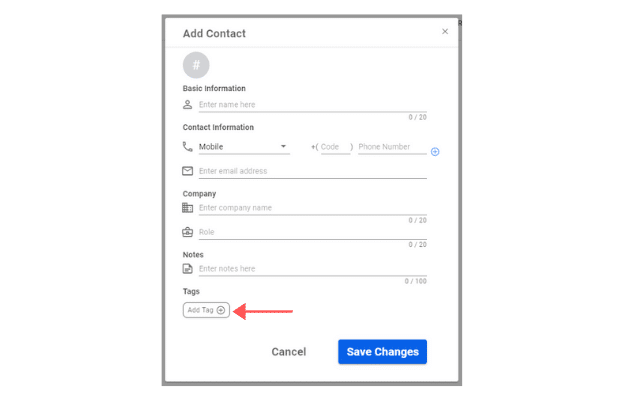Textr Help Center
Post Category
Related Posts
-
Textr Team New Updates for iOS 1.0.7
-
Announcement for Textr eSIM Lucky Draw Winners
-
Terms of Use About Textr eSIM Credit
-
Novel AI: How Can It Improve Your Business Writing
-
Be Sure to Know These Before Buying Luxury Motors
-
Textr Team New Updates for Payment Method
-
iPhone 14 eSIM: What Does It Mean to You
-
Get CRM Software to Improve Your Business
-
Frequently Asked Questions About Sending SMS and MMS
-
New to Hockey? Here’s What to Expect
Home » Textr Team » Help Center » Contacts »
How to Add Contacts and Assign a Tag
Laura Liang
Content Editor and Customer Support at Textr
Published Jan 10, 2022
How to Add Contacts:
- Navigate to the ‘Contacts’ page on Textr Team’s menu. From here you will see a list of all your current contacts.
2. Click the blue ‘Add Contact’ button to add a contact. Next you will see multiple fields (Basic information, Contact information, Company and Notes) where you can enter information about your contact.
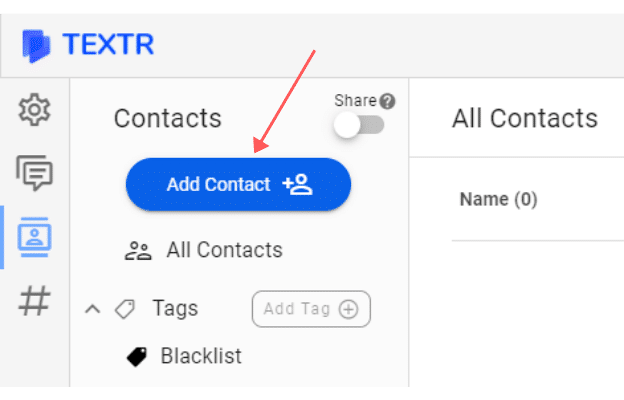
3. Lastly, you may choose to add a tag to categorize this contact. To do this click ‘Add Tag’. You will see the existing tags you have created of which you can directly add this contact into.