Textr Help Center
Post Category
Related Posts
-
Textr Team New Updates for iOS 1.0.7
-
Announcement for Textr eSIM Lucky Draw Winners
-
Terms of Use About Textr eSIM Credit
-
Novel AI: How Can It Improve Your Business Writing
-
Be Sure to Know These Before Buying Luxury Motors
-
Textr Team New Updates for Payment Method
-
iPhone 14 eSIM: What Does It Mean to You
-
Get CRM Software to Improve Your Business
-
Frequently Asked Questions About Sending SMS and MMS
-
New to Hockey? Here’s What to Expect
Home » Textr Team » Help Center » Phone Numbers »
How to Change the Phone Number on Your Textr Team Account
Laura Liang
Content Editor and Customer Support at Textr
Published Jan 10, 2022
Unsubscribe to Your Current Number and Pick a New One
Whether your business is going through a merger or changing locations, there may be a time where you would like a new phone number.
To change your phone number, first unsubscribe to your current number. Navigate to the ‘Phone Number’ tab in Textr Team’s menu. From the ‘Overview’ tab, click the 3 dot icon for the option to unsubscribe to the selected phone number. The number will disappear from the ‘Overview’ tab after you click ‘Unsubscribe’.
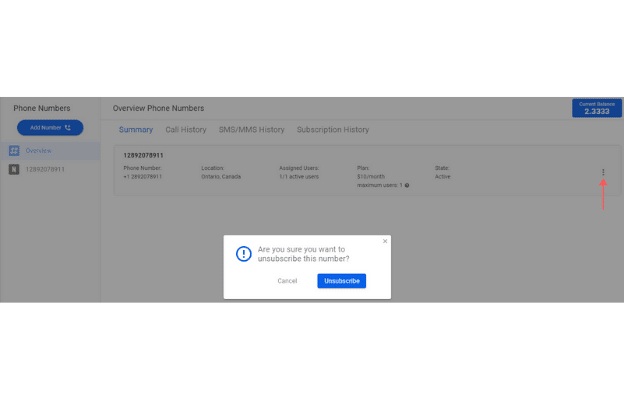
Note: When you unsubscribe to a phone number, you will lose access to all messages and calls to and from that phone number.
To subscribe to a new number, take a look at ‘How to order a phone number’.
