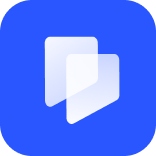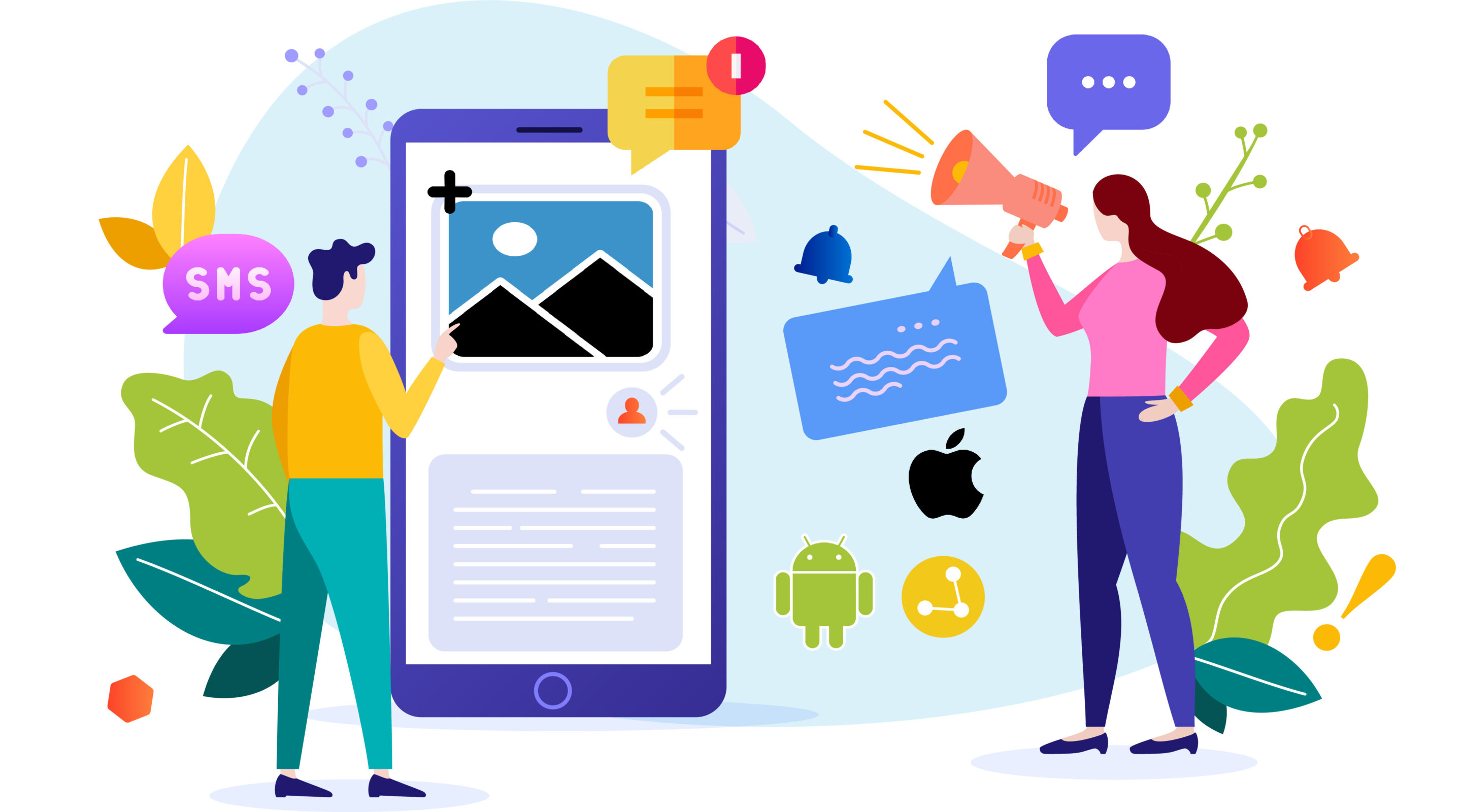
Knowing how to send a picture text message is a useful business skill. Research shows that SMS messages have a 90% business engagement rate.Adding images to social media content increases engagement by up to 230%.
So, if we put those two facts together, we can assume that picture texting is good for businesses.
In this article, we’ll go over how to send a picture text message, along with best business practices so you can reach your customers in the right way.

Benefits of Using Pictures and Text
The reason pictures increase engagement is because we love visuals. While text conveys a message, it can be boring on its own. Adding in a picture gives people something to look at and is more likely to grab their attention. Other benefits include:
- Clarifying content. If you’re launching a new product, adding a picture makes sense, so your customers know why you’re texting them.
- Create interest. Launching a sale or offering a discount on products? Draw customers in with an inviting picture of those products.
- Save time. If a picture speaks a thousand words, think how much time you could save by sending one instead of a wall of text.
- Providing updates. Picture texting grabs attention, making it a great way to discuss business news and updates.
A business can send a picture text message as a quick and easy way to communicate short (but important) messages to their customers.
Click Here To Try Textr Team For Free Now
Get your free US or CA phone number for texting and calling.
Best Practices for Choosing the Right Images
As with any other business communication, there are clear best practices when you choose to send a picture text message. Before you start picture texting your customers, consider these points:

Image Quality
Your chosen images should be sharp and good quality, particularly if they’re displaying a product. That said, keep them below 500Kb in size, as anything more can take too long to send.
Similarly, images should be .JPG format because this is the most commonly used digital picture format. Most pictures should already by JPGs, but if they’re not, run them through a converter first.
Image Color
Your pictures don’t always need to be color, but the resolution should be clear. After all, OLED phone screens are capable of displaying almost limitless colors, so don’t risk sending out muddy or low-contrast images.
Black and white can be striking, but at lower file sizes, a black and white photo can look boring and gray. Save it for eye-catching text pictures unless you really know what you’re doing.
Make Sure it Works with Your Text
This should be obvious, but make sure the picture relates to any text you send alongside. For example, if you’re texting about a promotion on holiday bookings, add an image of the hotel.
However, as with SMS messaging, keep your text short and concise. An MMS message can hold 500 characters, but that doesn’t mean you should use them all.
How to Send a Picture in Text Message with iPhone
There are two methods for iPhone picture texting, both of which are very simple. Read on to find out the methods.

Method 1: From the photo album
Each service will have a slightly different method, but they’ll all follow something similar to this:
- Open the Photos app and click on the photo you wish to send.
- In the lower left-hand corner, there’s a Share button. Click it.
- The next screen will suggest some of your frequently contacted numbers. If the recipient isn’t one, click Messages to create a new message.
- You can then add text to the message before hitting Send.
Method 2: From the Messages app
Each service will have a slightly different method, but they’ll all follow something similar to this:
- Open your Messages app and either select a conversation or New Message.
- If you’ve chosen a new message, add the name and phone number as usual.
- On the left-hand side of the message bar, you can either tap the Photos icon or the Camera to take a new picture.
- If choosing from Photos, scroll until you find the picture and select it.
- Finally, add text and click Send.
Luckily, iPhone picture texting is fairly intuitive, so it’s easy even if you haven’t done it before. You can start group messages if you want to send a picture text message to multiple customers.
However, as you can imagine, this is a bit of a long-winded way to communicate with a large customer base.
How to Send a Picture Text Message on Android
Unsurprisingly, there are two options for picture texting on Android phones, too. They’re largely the same as on iPhone, just with different app names.

Method 1: From the camera album
- Open up the Gallery app and find the photo you wish to share.
- Click on it and select Share from the bottom bar.
- Scroll through the apps until you find Messages. Click it.
- Choose the contact(s) you want to send it to and then click Done.
- Add your text and hit Send.
Method 2: From Messages app
- Open the Messages app.
- Pick an existing conversation or start a new message.
- Click the picture symbol, which appears on the left side of the screen when you start adding text.
- Scroll through your Gallery to find the picture you want to send.
- Add text and click Send.
Again, the methods for picture texting on Android are pretty simple. But, as many of us use third-party messaging apps in our private lives, it can be useful to review the steps from a business perspective.
But, much like picture texting on iPhone, it’s not the most ideal way to communicate with large client bases.
Using Textr to Send Free Text Messages
If all this sounds like a lot of work, you can use Textr to send MMS and SMS messages for a low cost. Better yet, you can get local second business numbers through the app, so you don’t have to use your personal number or cellular data.
Of course, if you just want to send an SMS rather than send a picture text message, use Textr’s Send SMS for Free Tool. You can send and receive text messages across a range of platforms hassle-free!
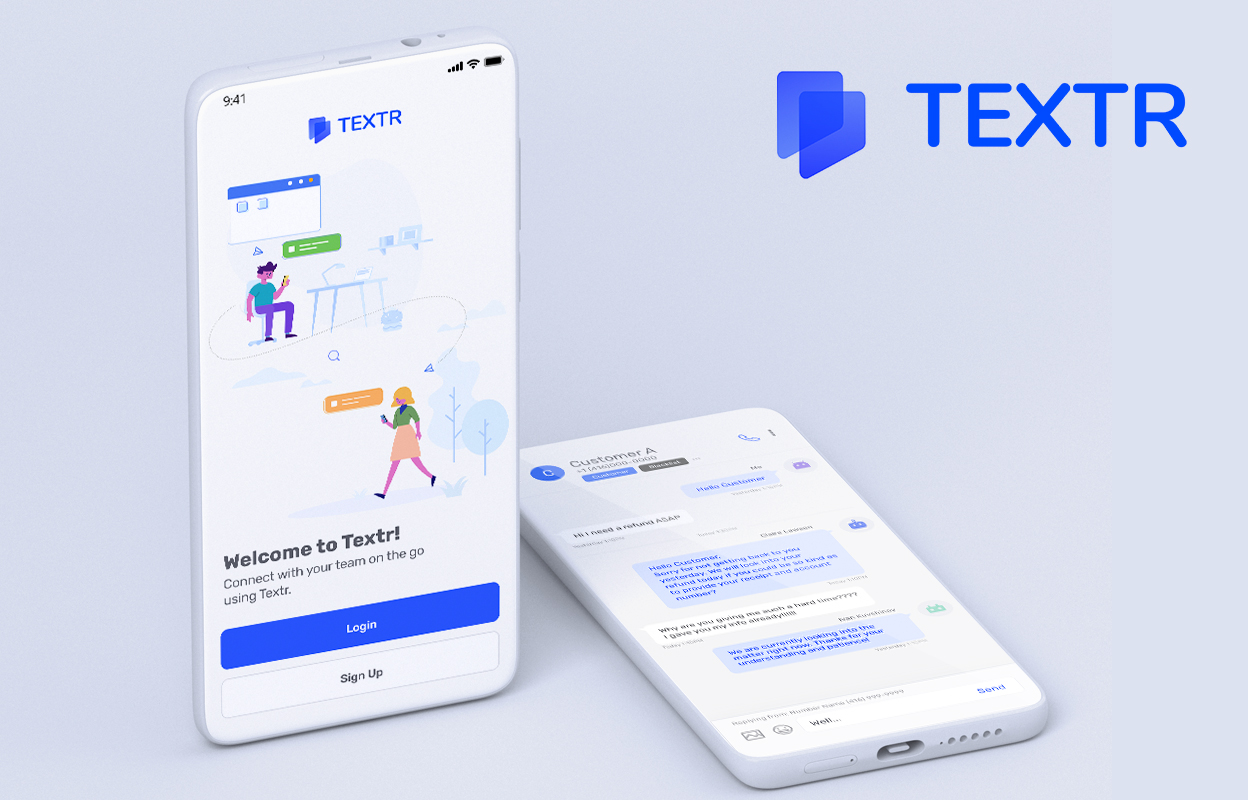
Share this article
Start texting your customers now with Textr
Connect with your customers whenever, wherever with business texting.
Related Articles

Novel AI: How Can It Improve Your Business Writing
Although AI is still in its infancy, it’s starting to help generate lyrics, generate words from letters, and other forms of writing. It has the potential to help with various areas of business marketing, especially if you need to save time with writing documents…
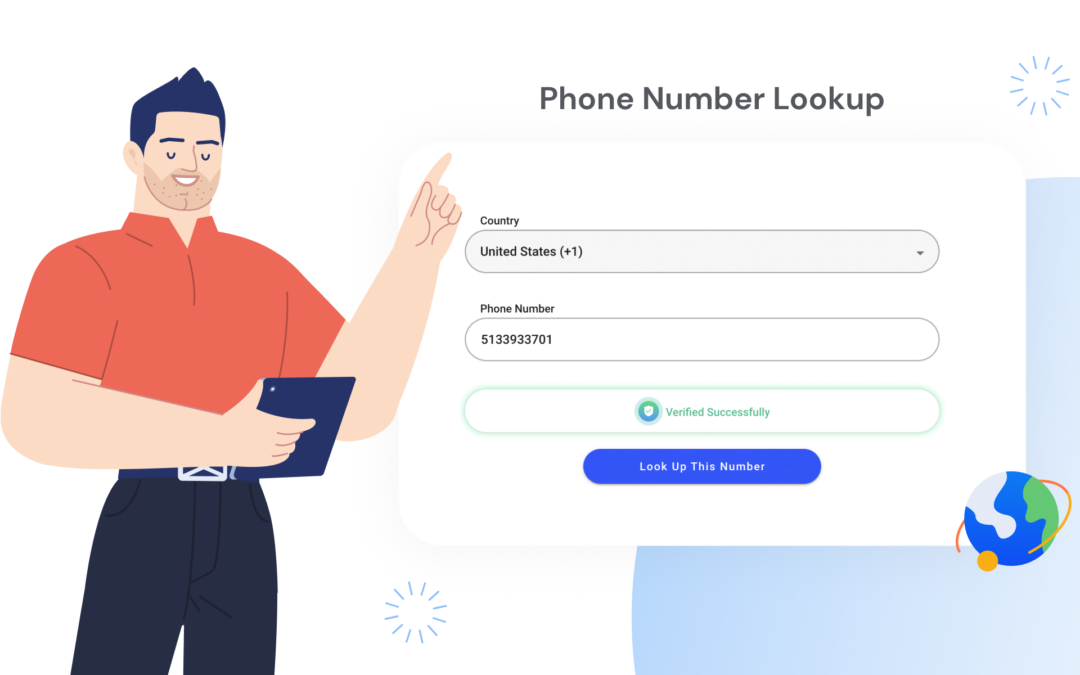
Everything About Free Phone Number Lookup Tools
Having a phone number looking up tool is useful for those times you get unexpected unknown numbers calling you. But some services are more reliable than others, as they’re dependent on how much information is actually available about the phone number…
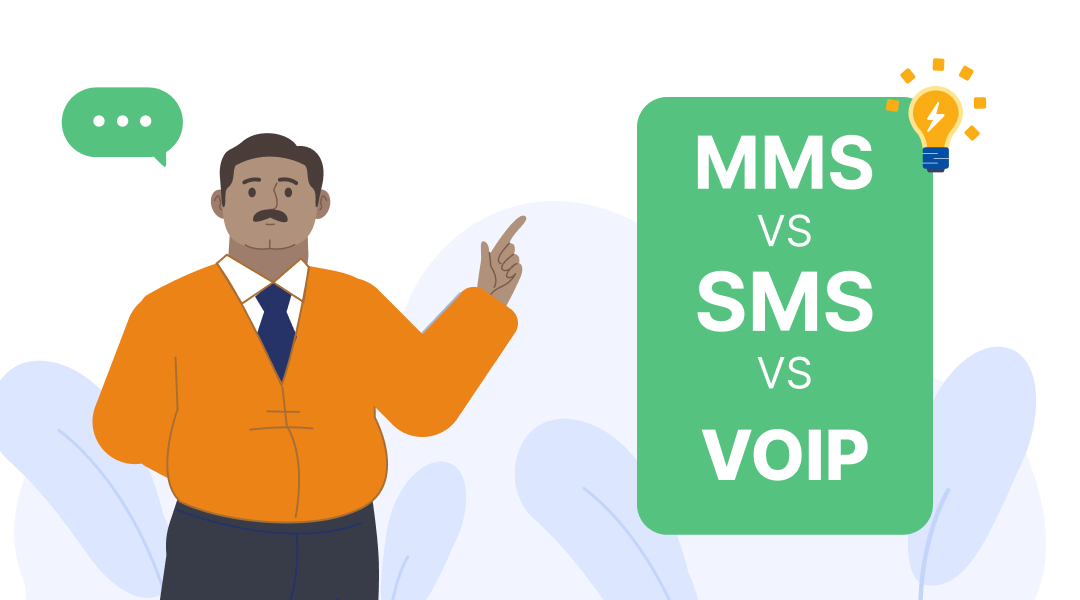
MMS vs SMS? VoIP is Better
VoIP service providers are a less expensive – and more convenient – option for MMS messaging. VoIP stands for Voice over Internet Protocol, and essentially means sending messages over the internet rather than cellular frequencies…
Using Textr Apps Now
Available on iOS, Android and as a web app. Try for free with a US or CA phone number.