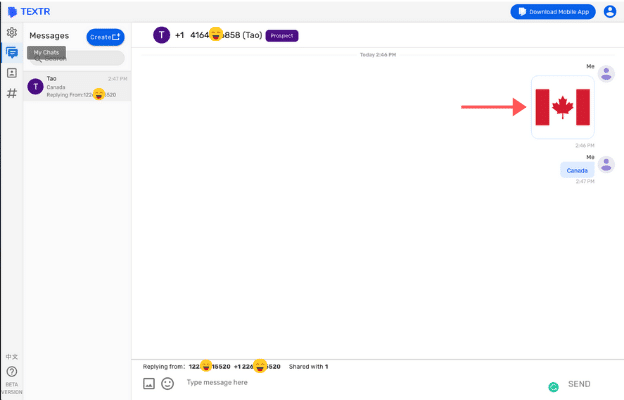Textr Help Center
Post Category
Related Posts
-
Textr Team New Updates for iOS 1.0.7
-
Announcement for Textr eSIM Lucky Draw Winners
-
Terms of Use About Textr eSIM Credit
-
Novel AI: How Can It Improve Your Business Writing
-
Be Sure to Know These Before Buying Luxury Motors
-
Textr Team New Updates for Payment Method
-
iPhone 14 eSIM: What Does It Mean to You
-
Get CRM Software to Improve Your Business
-
Frequently Asked Questions About Sending SMS and MMS
-
New to Hockey? Here’s What to Expect
Home » Textr Team » Help Center » SMS/MMS »
How to Send Picture Messages (MMS) with Textr Team
Laura Liang
Content Editor and Customer Support at Textr
Published Jan 10, 2022
Send and Receive Pictures with Textr Team
Sending pictures (MMS) along with text (SMS) will better illustrate your message.
You could connect with customers who are more visually inclined. Also, you could send helpful pictures to support your message such as including product pictures or promotional designs.
How to Send Pictures:
1. Navigate to the ‘My Chats’ tab in Textr Team’s menu.
2. Find the contact you would like to message under the ‘Messages’ menu.
3. Click on the photo icon at the bottom left of the chatbox.

4. You will be directed to your device’s internal images. Here you can select and open the image you would like to send.
5. Upon opening your selected image, it will automatically be sent to your contact.