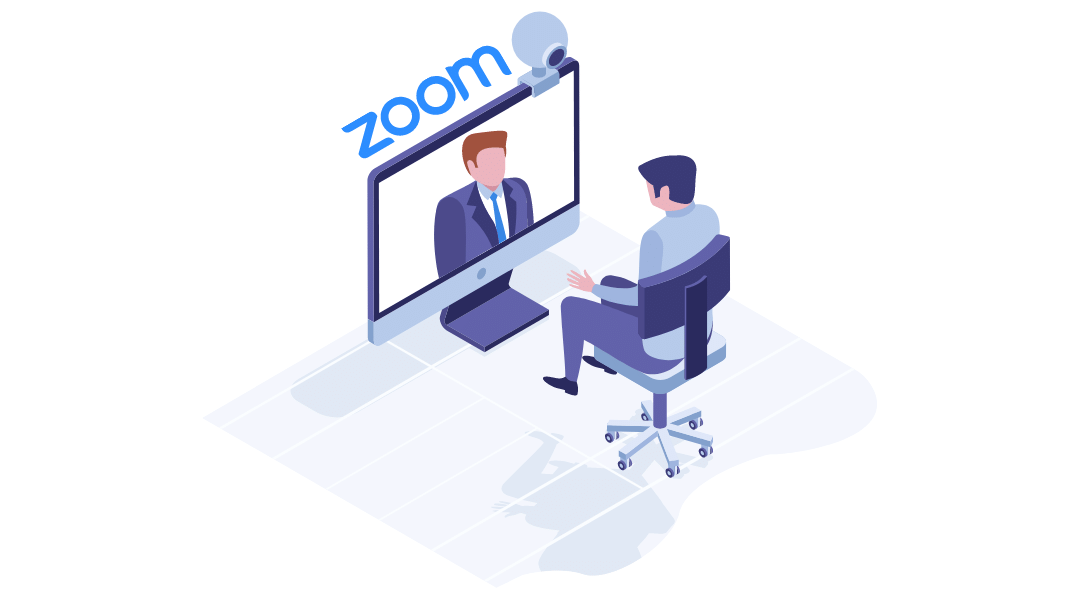
Yuan Yang
Zoom is a video conferencing app that has achieved great success in the age of remote working, with over 467,000 business customers and 3.3 trillion meeting minutes per year. Many businesses see the Zoom app as the go-to service for hosting virtual meetings due to its excellent features and competitive pricing plans. In this article, we’ll guide you through how to use the Zoom app on an android phone and desktop, and discuss why the Zoom app is so popular.
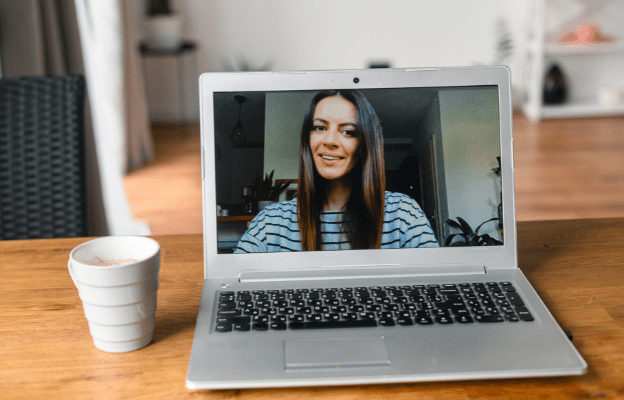
How to Use Zoom – a Step by Step Guide
Step 1: Sign up to Zoom
The first thing you’ll want to do is sign up at https://zoom.us/signup by entering your date of birth and using your email address, SSO (single sign on), or Google/Facebook account. We recommend creating your account with your work email address if you intend to use Zoom for professional video meetings and little else.
Step 2: Download the desktop/mobile app
After confirming your account details with Zoom’s sign up assistant, download the desktop client and any plugins or browser extensions you need from https://zoom.us/download. You can also download Zoom’s mobile app on iOS or Android from either the App store or Google Play store.
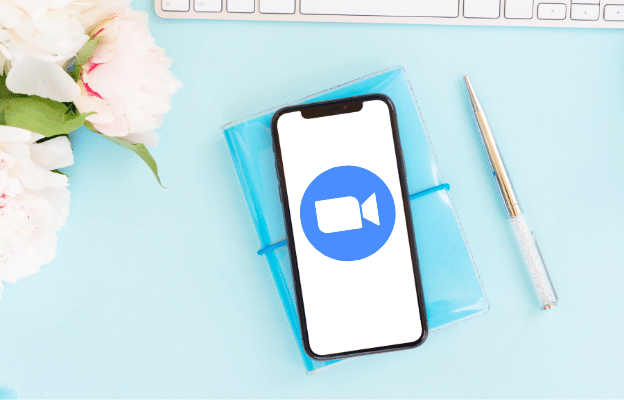
Step 3: Schedule a meeting
To schedule meetings ahead of time, launch the app and click the blue ‘Schedule’ button or sign in to your account on the Zoom web portal and click Meetings > Schedule a Meeting. In both cases, you can choose the date and time of your meeting, set a meeting topic, and manage video, calendar and advanced options. Select any settings you wish to use and click save.
Step 4: Start a meeting
To start a meeting, launch the Zoom app and click the orange ‘New Meeting’ button. You can also host meetings from the Zoom web portal: hover over the ‘host a meeting’ button in the top right corner. From there, choose whether you want to start a meeting with or without video, or start a screen share only meeting.
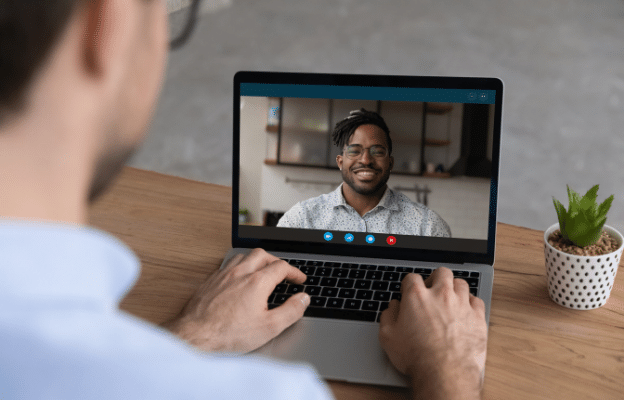
Step 5: Invite participants
The next step is inviting others to participate. Schedule a meeting by following the instructions above and simply copy the invitation link to send to your participants. When you begin your meeting, they’ll be able to follow the link to join.
Step 6: Join a meeting
The easiest way to join a meeting that someone else is hosting is by following an invitation link. Another way to join a meeting is to enter the Meeting ID, which the host can personalize or generate automatically. When joining a meeting, be aware that the host may have set a passcode, so keep your invitation available.
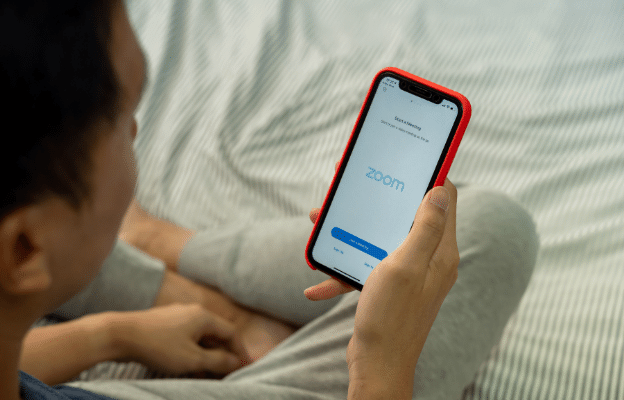
Step 7: Record a meeting
There are some situations (such as staff training purposes) where you’ll want to refer back to your meetings afterwards. You can record your Zoom meetings and save them as an MP4 either on your local device or in the Zoom cloud, allowing your team members to access it remotely. To do so, start a meeting and click the record button in the toolbar at the bottom of the screen or use the shortcut Alt + R. You can pause or stop the recording at any time.
Step 8: Share your screen
Screen sharing is useful for hosting virtual presentations or training sessions. Instead of seeing your face, participants will see the same thing you’re looking at on your device. Start a meeting and click on the green ‘share screen’ button in the toolbar to begin. On the ‘basic’ screen sharing tab, you can share a specific window or app, a whiteboard or an iPhone/iPad screen (if supported by your device). The ‘advanced’ tab contains options such as sharing all or part of your screen, computer sound and microphone options, and content from a second camera.

Zoom for Better Internal and External Communications
Zoom is a powerful tool for improving both your internal communications between departments and external communications with clients. Companies with global teams will find Zoom useful for management, as it allows you to conduct scheduled meetings and host presentations for project briefs without ever meeting in person. Video conferencing with your remote teams can also strengthen your working relationships and create a more personal and involved atmosphere.
When communicating with clients and contractors, Zoom’s recording feature is particularly useful as you’ll have all the information discussed readily available without needing to take notes. The fact that Zoom works on both desktop and mobile devices is great for communicating with people who frequently travel for work, as participants won’t need to be at a specific office computer to join the meeting.

Using the Zoom Business plan with admin dashboard
Zoom offers four different plans, ranging from its free Basic plan to its Enterprise plan for large-scale organizations. The Business plan is aimed at small businesses and costs $199.90 /year/license. There are some useful benefits to Zoom Business, such as the ability to host up to 300 participants in a single meeting (or 1,000 with the Large Meetings add-on), add company branding, and automatically generate transcripts for your recordings.
One significant upgrade from Zoom Basic and Pro is the administrator dashboard. The dashboard allows admins to view information and understand how staff are using meetings in your company. You can use a predefined or custom date range to view visual statistics such as your meeting trends, top 10 users, usage by device, and top 10 locations. You can download any dashboard information as a CSV file to refer to later. By using the tabs at the top of the page, you can view specific data for past meetings, Zoom rooms and more. From the Meetings tab, admins with the right permissions can also join any live meetings as an assistant.
Zoom alternatives
Zoom is the most popular video conferencing app right now, but there are many competitors that are worthy of your time. Google Meet is a useful alternative for companies using Google Workspace, as it’s fully integrated with the platform. Skype For Business has always been a top choice for video conferencing since its launch in 2015, and will soon switch over to being a part of Microsoft Teams in August. Other great Zoom alternatives include:
Communicate and Collaborate with Textr
Available on both desktop and mobile, Textr is an app that makes it easy for your remote staff to communicate with customers as a team. Its collaborative platform allows you to centralize your entire workforce and assign local and toll-free phone numbers from across the USA and Canada to one or several of your team members. Respond to customer inquiries together by using Textr’s group messaging and share contact information in real time.
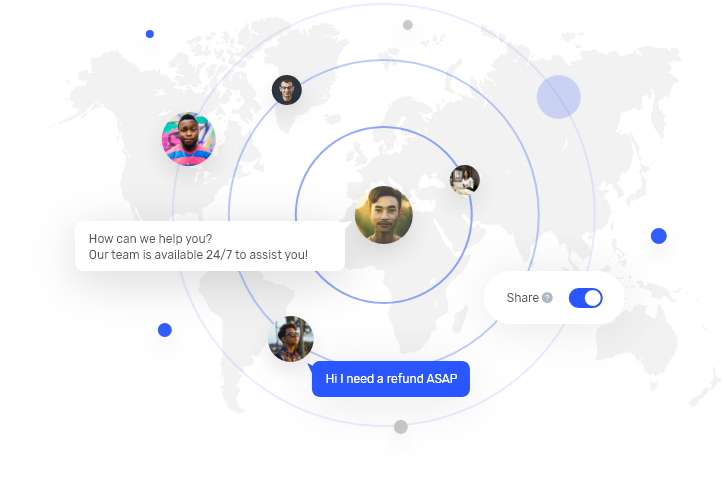
Final Considerations
Before you get started with Zoom, you should take some time to consider which of the app’s pricing plans is right for you. Freelancers or small start-ups may get by with Zoom’s free Basic plan, but investing in the Pro plan is a better idea if the 40 minute meeting limit and lack of cloud storage is going to be an issue. If advanced features like recording transcripts and managed domains are important to you, consider going for the Business or Enterprise plans.
FAQs
Is Zoom better than Skype?
Zoom and Skype both feature 1080p video and allow 100 participants to join with their free plans. With Skype, a Microsoft Teams plan allows up to 300 participants, while Zoom’s Large Meetings plan allows up to 1,000. Both apps have similar features such as screen sharing, meeting recording, cloud storage, whiteboard, and joining via call.
How much data does Zoom use?
Zoom uses an average of 888 MB of data per hour. Group video calls can range from 810 MB to 2.475 GB per hour.
Share this article
Start texting your customers now with Textr
Connect with your customers whenever, wherever with business texting.
Related Articles

Novel AI: How Can It Improve Your Business Writing
Although AI is still in its infancy, it’s starting to help generate lyrics, generate words from letters, and other forms of writing. It has the potential to help with various areas of business marketing, especially if you need to save time with writing documents…
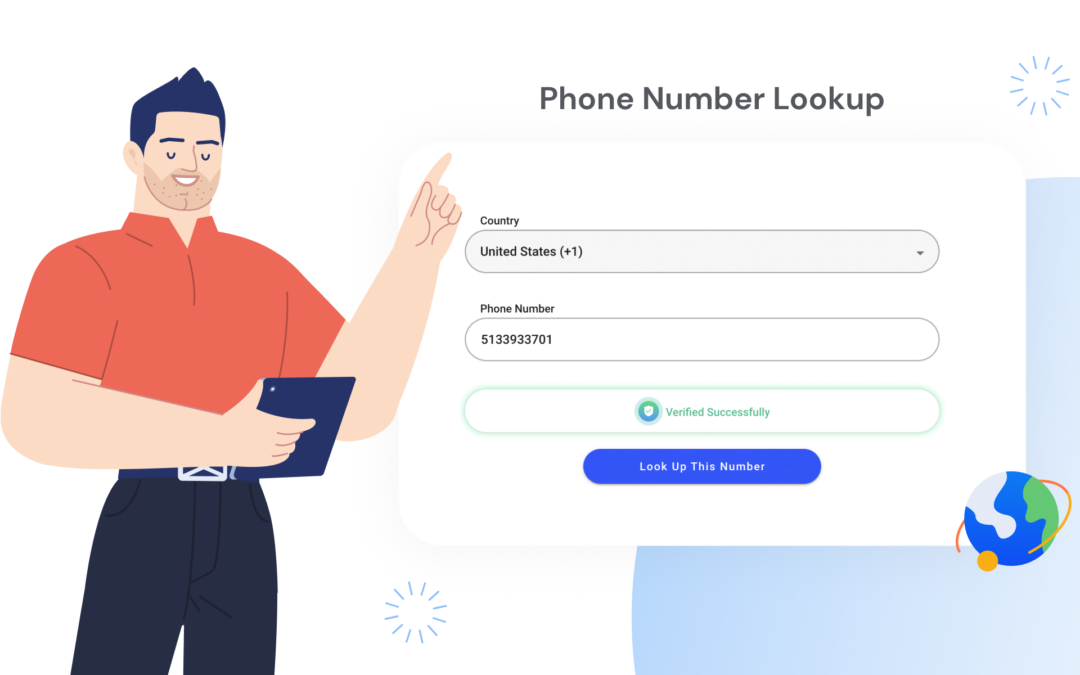
Everything About Free Phone Number Lookup Tools
Having a phone number looking up tool is useful for those times you get unexpected unknown numbers calling you. But some services are more reliable than others, as they’re dependent on how much information is actually available about the phone number…
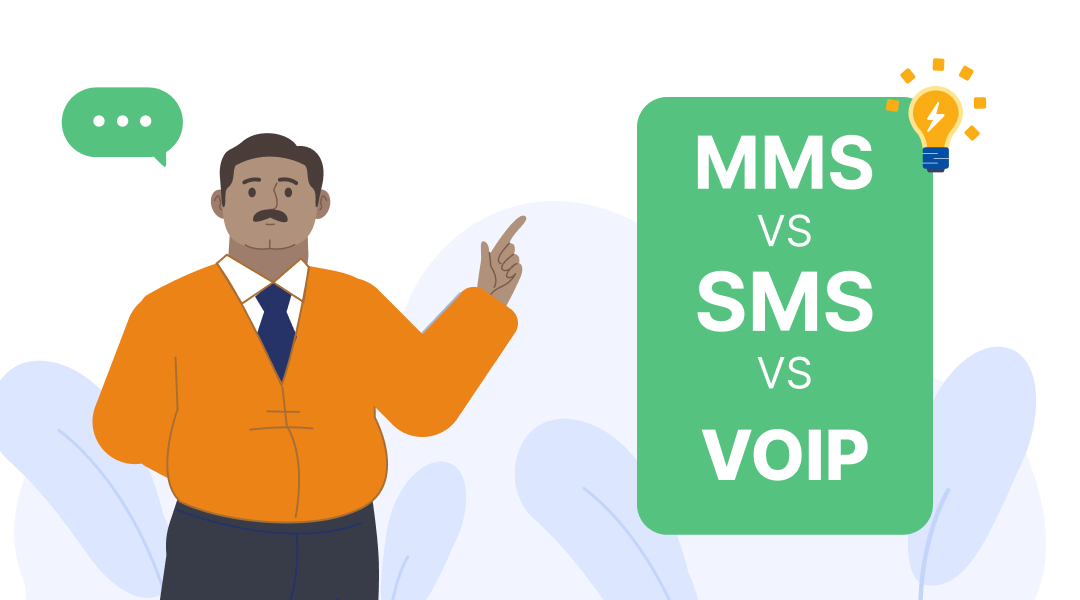
MMS vs SMS? VoIP is Better
VoIP service providers are a less expensive – and more convenient – option for MMS messaging. VoIP stands for Voice over Internet Protocol, and essentially means sending messages over the internet rather than cellular frequencies…
Using Textr Apps Now
Available on iOS, Android and as a web app. Try for free with a US or CA phone number.