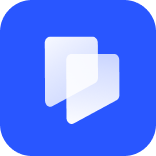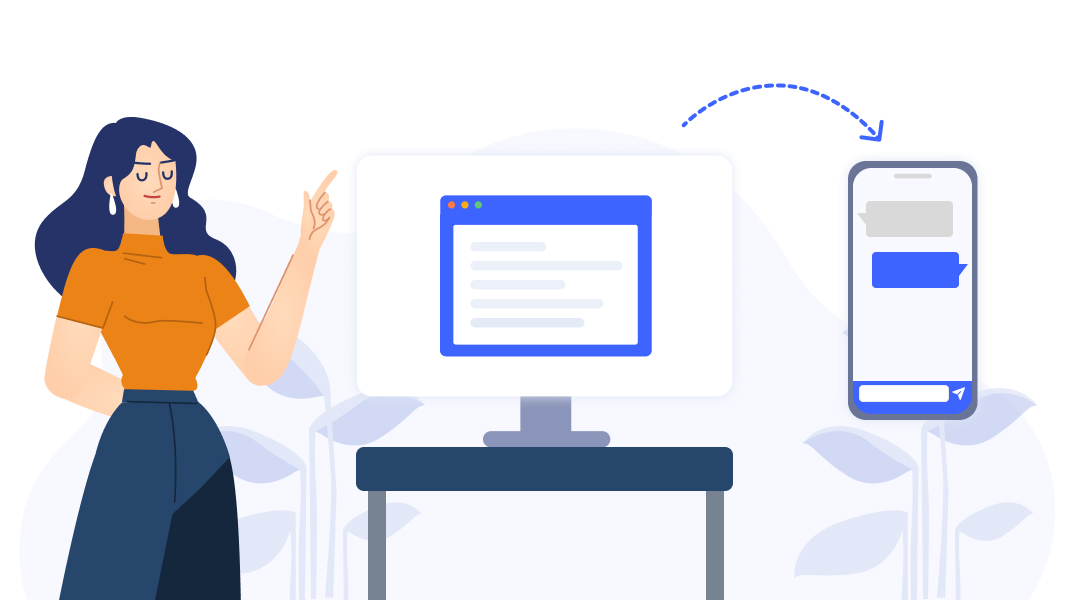
How to text from computer? Online texting is very easy and convenient for both business and personal uses. Importantly, online text sending is often free and saves you from having to use your main phone number.
In this article, we’ll go over everything you need to know about how to text from a computer. As part of this, we’ll suggest some free send text online services.
Benefits of Sending Text from Computers
Online text sending is a fairly straightforward process that has a few main benefits. These are:
Type Faster and Edit Easier
It should come as no surprise that a computer keyboard is an easier option for typing. If you need to send a lot of texts, it’s a much more convenient option than sending them on a phone.

Protects Your Personal Number
Perhaps most important for business purposes, a lot of platforms offer free send anonymous text services. This means you can send a text to a customer without needing to use your personal phone number.
Categorize Messages
Depending on the platform you use, it might allow you to categorize work and personal messages. However, this happens by default, simply because you won’t be sending them off your phone. Similar to point 1, this allows you to keep your work and personal life separate.
Free Ways to Send Texts from A Computer
Unsurprisingly, there are hundreds of free send text online services. Here’s a quick roundup of some of the most popular.
Google Voice
To send a text on Google Voice, simply do the following:
- Set up a Goolge Voice account, which gives you a phone number.
- Go to Goolge Voice and open the Messages tab.
- Click Send a Message and enter the contact’s phone number.
- Type your message and click Send.
What’s an email if not online text sending? It’s not necessary to go through the steps here because you probably know how to send an email. If you’re sending a business email, consider setting up a new email account if you don’t already have one.
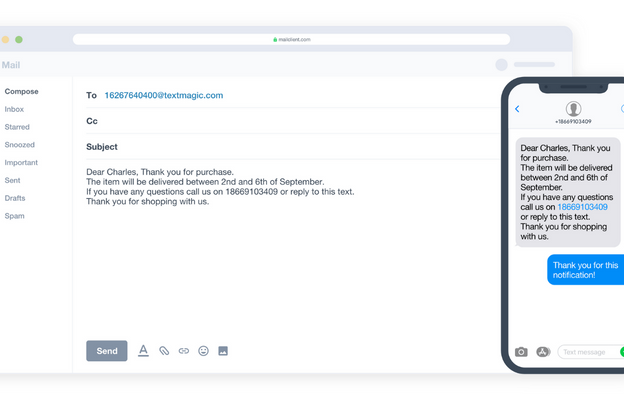
Apple iMessage
To use iMessage on a computer, you only need an Apple ID rather than a phone number. However, you can only send iMessages to other Apple IDs.
On Mac:
- Make sure you’re signed in with your Apple ID.
- Open Messages from the dock or Launchpad.
- Select New Message and enter your contact’s ID.
- Type the message and hit enter to send.
You can set up iMessage on a Windows PC, but you’ll need a Mac that’s got iMessage. From there, you need to set up a remote desktop on your Windows PC. So, considering you could just do it from the Mac, it’s not worth the extra effort.
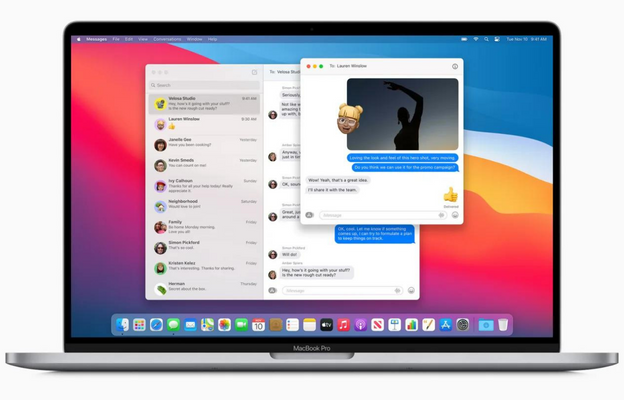
Microsoft Phone Link App
Instead, a more convenient option for online text sending on Windows is to use the Phone Link app. Unsurprisingly, it syncs your Android phone to your Windows computer.
- First, download the app on both devices.
- Then, follow the steps to sync them. The app is pretty simple to use, so you shouldn’t get lost doing this.
- On your computer, open the Phone Link app.
- Select Messages and then New Message.
- Enter the recipient’s name or phone number.
- Type the message and hit Send.
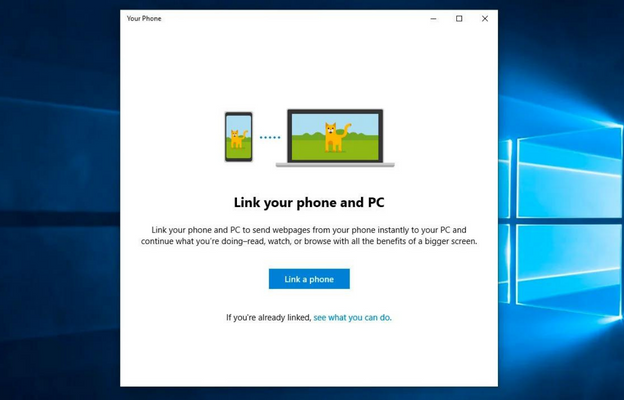
Textr’s Online SMS Tool
Finally, there’s Textr’s Online SMS tool. It’s a fairly simple interface that only requires your recipient’s phone number and country code. Unlike the other options, you don’t need any kind of account on your side.
Simply visit the page, add your recipient’s number, and choose the correct country code. It’s a drop-down list, so you don’t have to worry about looking it up elsewhere.
Then, type your message (maximum 160 characters), verify, and hit Send. That’s all there is to it.
Click To Try Textr Team for Free Now
Get your free US or CA phone number for texting and calling
Limitations to Free Online Text Tools
Unsurprisingly, free send text online tools do have a few limitations. The main ones for business users are:
No Scheduling Options
Typically, your only option is to send text on the computer there and then. While this might not be an issue during a workday, you might want to schedule texts for times when you’re not sitting at your desk.
Customized Messages
Businesses can benefit from having customized message templates. They help save time if you find yourself sending the same messages frequently (such as appointment reminders or feedback requests).
As online text sending services have limited functionality, you won’t have the option to set up templates for customized messages. Similarly, most have a low character limit, meaning you can’t use emojis or Unicode characters.
No Option for Replies
Free send anonymous text services won’t have an option for receiving replies because there’s no phone number attached to them. While this might not be an issue for sending simple reminders, it restricts what you can use the service for.
Data and Market Insights
Finally, it’s worth remembering that text messages aren’t solely about telling customers things. They provide valuable data and market insights, such as discount code use, open rates, subscription rates, and more. Free send text online services don’t give you any actionable data.
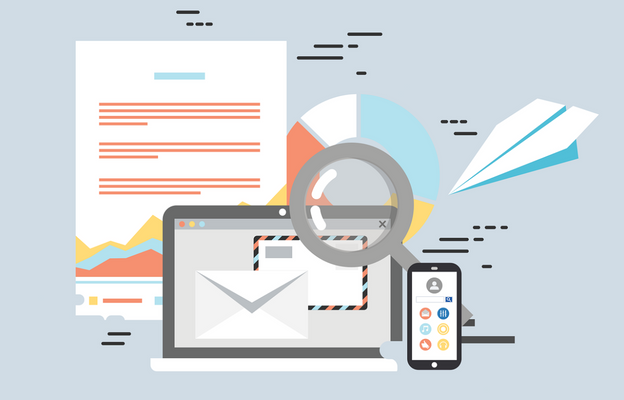
The Best Way to Send Bulk Texts from a Computer
For business, bulk message sending is useful. Textr Team offers simple, convenient, and efficient bulk messaging from your computer. It’s a simple process of registering for The Campaign Register (TCR) so you can send bulk messages.
From there, Textr Team lets you use your existing phone numbers, or create new ones in different countries. You can import your contacts, create customized greeting messages, and set up quick and easy SMS campaigns.
Textr Team Offers More Benefits for Web Texting
Importantly, the Textr Team app can be synced across multiple devices, giving you flexibility for online text sending to customers. You can bring your whole team on board and assign each one their own phone number.
The app lets you tag customers to provide better services, send SMS and MMS messages for dynamic campaigns, and gives you unlimited text messages at an affordable price.
So, start your 7-day free trial by downloading today on Android, iOS, and for web browsers.
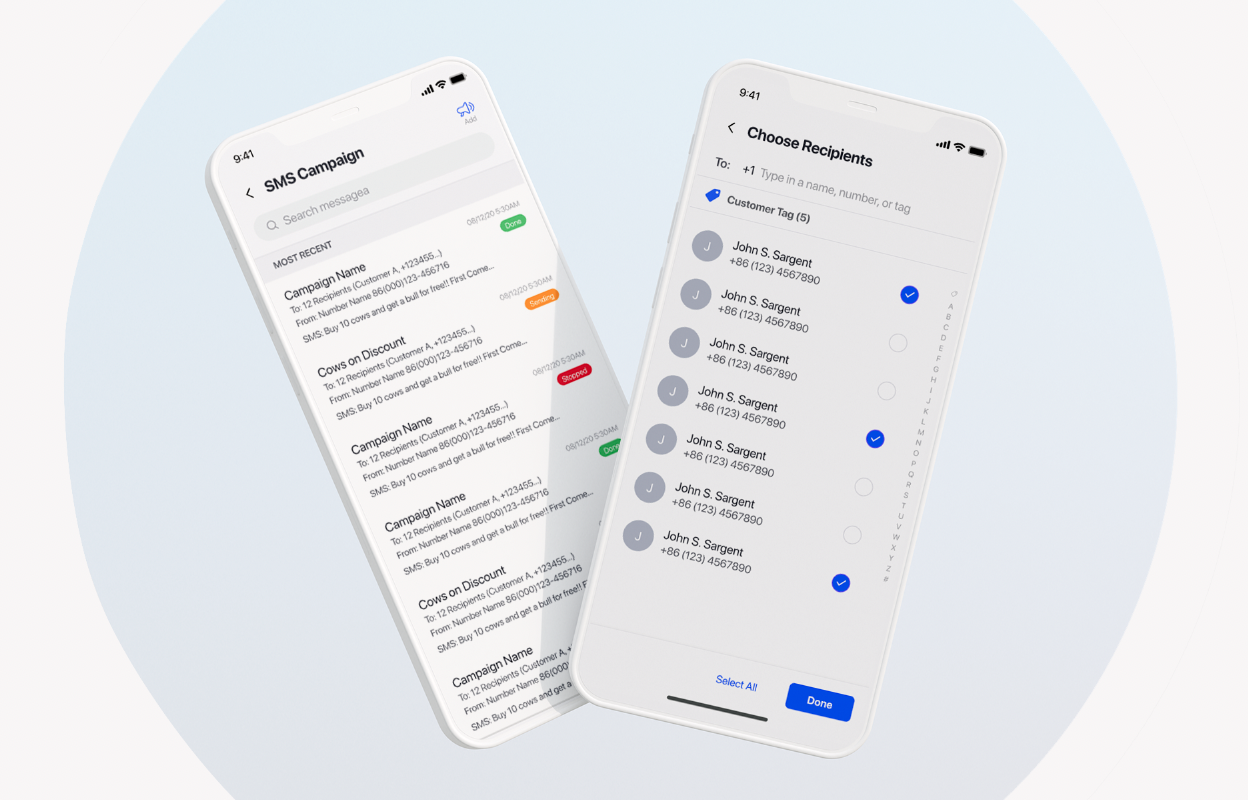
Share this article
Start texting your customers now with Textr
Connect with your customers whenever, wherever with business texting.
Related Articles

Novel AI: How Can It Improve Your Business Writing
Although AI is still in its infancy, it’s starting to help generate lyrics, generate words from letters, and other forms of writing. It has the potential to help with various areas of business marketing, especially if you need to save time with writing documents…

Be Sure to Know These Before Buying Luxury Motors
Luxury motors can be a big investment. Although they can cost a lot of money, it’s arguably worth it for the quality and longevity they offer…

iPhone 14 eSIM: What Does It Mean to You
You might have already heard that the SIM card on an iPhone 14 has been replaced with an eSIM. But to understand what this actually means for you, as an iPhone user, we must first discuss what we mean by eSIM…
Using Textr Apps Now
Available on iOS, Android and as a web app. Try for free with a US or CA phone number.