Textr Help Center
Post Category
Related Posts
How to Permanently Delete your Textr Team Account Data
Content Editor and Customer Support at Textr
Clearing your Account Data
If at any point you should feel the need to cancel your subscription with Textr Team, you can request for your team’s account data to be deleted. The data will not be automatically deleted without contacting the Textr Team support team.
How to Permanently Delete your Textr Team Account Data
1. If you have not already done so, unsubscribe to your phone numbers. Navigate to the ‘Phone Number’ tab in Textr Team’s menu. From the ‘Overview’ tab, click the 3 dot icon for the option to unsubscribe to the selected phone number. The number will disappear from the ‘Overview’ tab after you click ‘Unsubscribe’.
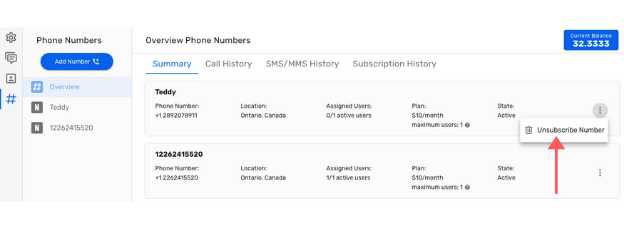
2. send an email to our Support Team with the subject line “Request to permanently delete {Company name} account”. You must have owner or admin permissions for the account you’re asking to delete.
3. Once our support team has confirmed you are the owner of the account, we will permanently delete your Textr Team account data. Subsequently, an email will be sent to you to confirm that the account data has been deleted.