Textr Help Center
Post Category
Related Posts
-
Textr Team New Updates for iOS 1.0.7
-
Announcement for Textr eSIM Lucky Draw Winners
-
Terms of Use About Textr eSIM Credit
-
Novel AI: How Can It Improve Your Business Writing
-
Be Sure to Know These Before Buying Luxury Motors
-
Textr Team New Updates for Payment Method
-
iPhone 14 eSIM: What Does It Mean to You
-
Get CRM Software to Improve Your Business
-
Frequently Asked Questions About Sending SMS and MMS
-
New to Hockey? Here’s What to Expect
Home » Textr Team » Help Center » SMS/MMS »
How to Text a Number
Laura Liang
Content Editor and Customer Support at Textr
Published Jan 10, 2022
Texting Your Contacts
Navigate to ‘My Chats’ on Textr Team’s menu. Press the blue ‘Create’ button. You will now have the option to enter a new number to text or select from your existing contacts.
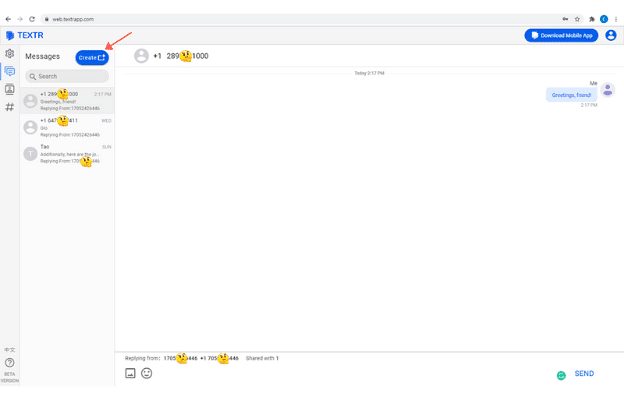
After you have entered a number or selected a contact, you will be able to send SMS/MMS messages in the chat box.