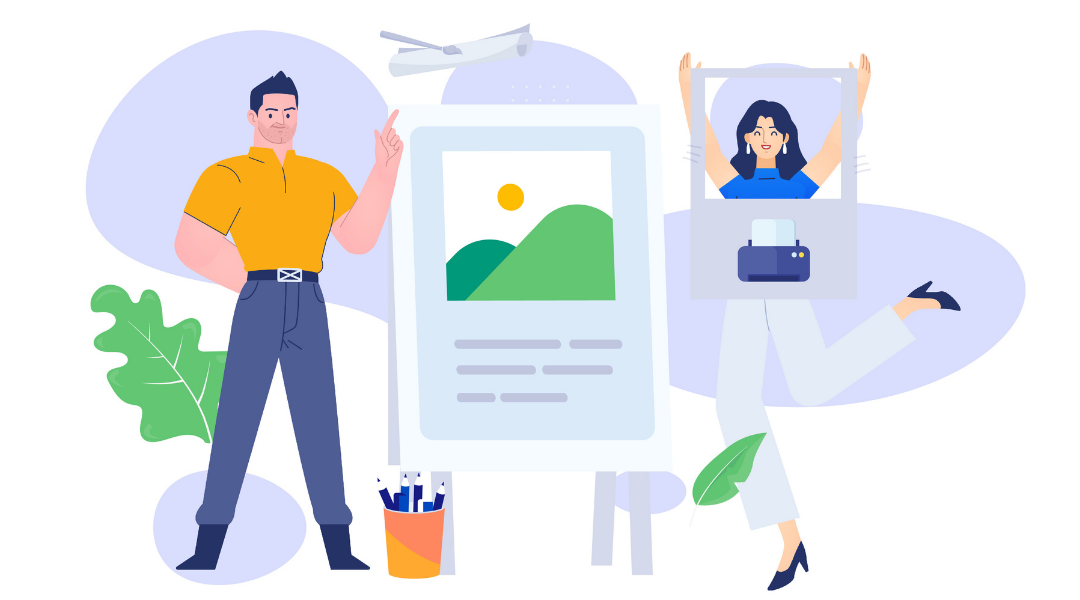
Wanting to know how to print text messages from an iPhone isn’t a common thing. But you might need physical copies of your message history for plenty of business or personal reasons.
The most common reasons are for something like court evidence, personal mementos or complaint handling.
In this article, we’ll cover how to print text messages from an iPhone. You can use these as a vague guide for how to print text messages on Android, too.
What Do You Need to Print Text From an iPhone?
Before jumping into how to print text messages from an iPhone, you’ll first need some equipment. The most obvious thing is your phone. Ideally, it should have AirPrint installed, as this allows you to connect directly to a printer.
Alternatively, a printer with Wi-Fi capability will do the job. This’ll help if you want to know how to print text messages on Android, as AirPrint isn’t an available feature.
But if you don’t have either of these things, make sure you have access to a computer. As we’ll discuss below, it’s one of the easiest ways to print text messages.

How to Print Text Messages from iPhone
The first option is to copy the text and email it to yourself, so you can print it on a computer. Follow these steps:
- Open your messaging app and find the message you want to print.
- Hold down on it until the “Copy/More” option pops up. Tap on Copy.
- Open your email app and start a new message.
- Paste the text into the email body and add yourself as the recipient.
- Send the email and then print it on your computer.
Screenshots
If you want to print lots of text messages, screenshotting is a good option. It’s perhaps the best for how to print text messages for court, as everything will be timestamped.
- Open your messaging app and the conversation you want to print.
- Press the Home and Lock buttons at the same time to screenshot.
- Do this for as much of the conversation as you want to save.
- Open your Photos app and either print directly or email the screenshots to your computer.
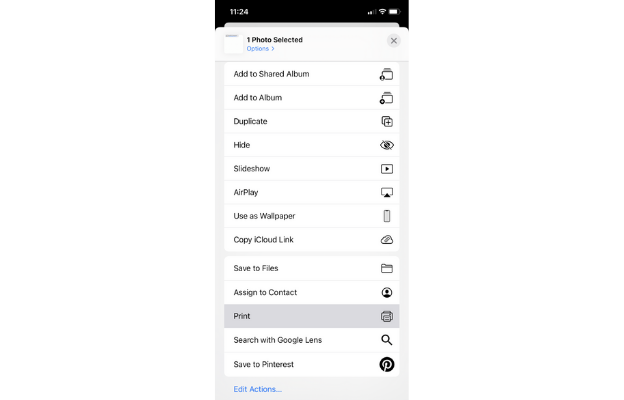
Phone Carrier
The final option is to contact your service provider and ask for a text message history. This is useful if you need a substantial amount of text messages. You might be able to request access on their website, so check there first.
If not, contact their customer services department and they’ll advise you. There isn’t much more to say about this option, as it’ll vary based on your carrier.
Best 6 Apps to Print and Backup Text Messages on iPhone
Phoneview
PhoneView is essentially a backup service that saves everything from texts to photos and notes. The base version is free, or you can pay $29.95 for the full version. This gives you lifetime updates and access to customer services.
Pros
-
Saves all your phone media
-
Easy to use with an Apple computer
-
Even saves call logs
Cons
- Paid version doesn’t offer many extras
iExplorer
iExplorer is very similar in that it serves as an overall phone manager. You can use it to save iPhone text messages and manage your music and media. It costs between $39.99 and $69.98, which gets you between 1 and 5 computer licenses.
Pros
- Easy to use
- Manages everything on your phone
- Compatible with Windows and Mac
Cons
- Might be a bit pricey if you only want text messages
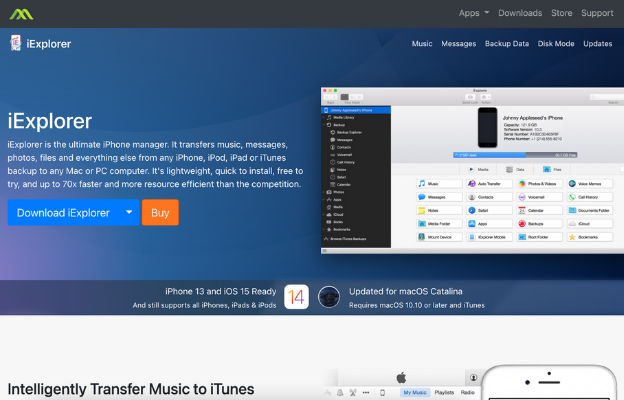
Decipher TextMessage
Decipher TextMessage, unsurprisingly, focuses on text messages. You can use it to save or back up text messages on the iPhone before printing or exporting them as PDFs. You can even recover deleted text messages and open attachments, such as images. There’s a free trial that gives you limited access to your history, but the paid version is only $17.99.
Pros
-
Ideal if you just want to save iPhone text messages
-
Free version has reasonable functionality
-
Paid version isn’t expensive
Cons
- Doesn’t let you manage other iPhone media
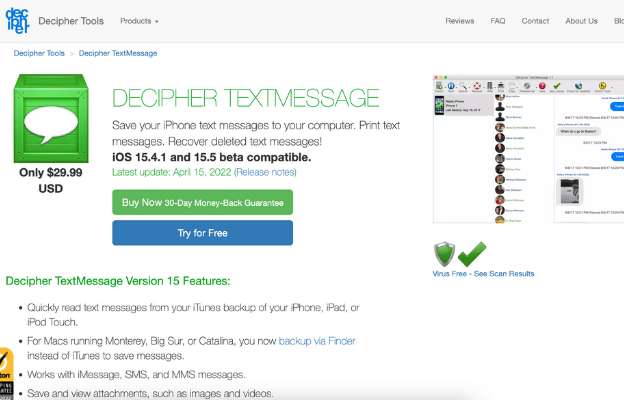
TouchCopy
TouchCopy lets you save texts from other apps, such as WhatsApp and iMessages. You can also back up content such as your calendar and contacts, which is helpful when changing phones. There’s a free download and 2 paid options. The first is for 1 computer for a year, and the other is lifetime membership for 2 computers. Considering there’s a $10 difference, the lifetime option is better.
Pros
-
Lets you backup from other messaging apps
-
Lifetime purchase is reasonable price
-
Ideal for when you change phones
Cons
- Not as well designed as some other options
AnyTrans
AnyTrans lets you manage all your iCloud content from numerous Apple devices. You can print and back up text messages on your iPhone along with managing photos and music. The free version has basic backup functionality, but the paid version lets you add unlimited devices. The price ranges from $35 to $75 depending on how many computers you want to add.
Pros
-
Functional iPhone content manager
-
Free version is workable
-
Allows you to print and manage text messages
Cons
- Paid version can get expensive
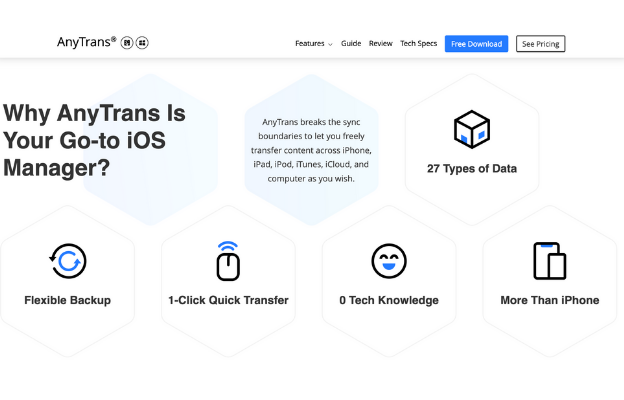
CopyTrans
CopyTrans is designed specifically for use between an iPhone and Windows PC. It might not sound like a massive deal, but it’s a useful feature, as most others are optimized for Mac performance. As usual, it lets you save iPhone text messages, and downloads are completely free.
Pros
- Optimized for Windows
- Completely free
- Easy to use
Cons
- Lacks functionality compared to paid versions
Send Texts with Textr Team
Of course, knowing how to print text messages from an iPhone is useful, but why not avoid the issue altogether? Well, you can with Textr Team’s SMS Text Messaging. You can use it on your computer, meaning it’s much easier to print everything.
It gives you unlimited calls and text messages, making business SMS campaigns a breeze. You can also collaborate with your work team, manage customer contacts, and even tag people in messages.
But if you just need to send a quick text message, give Textr’s Send SMS Online tool a go. It’s free, and you don’t even need a mobile number.
So, what are you waiting for? Download Textr Team today and take your business to the next level.
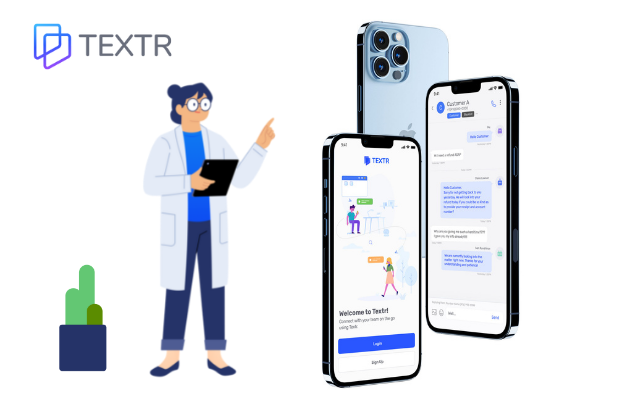
Share this article
Start texting your customers now with Textr
Connect with your customers whenever, wherever with business texting.
Related Articles

Novel AI: How Can It Improve Your Business Writing
Although AI is still in its infancy, it’s starting to help generate lyrics, generate words from letters, and other forms of writing. It has the potential to help with various areas of business marketing, especially if you need to save time with writing documents…

Be Sure to Know These Before Buying Luxury Motors
Luxury motors can be a big investment. Although they can cost a lot of money, it’s arguably worth it for the quality and longevity they offer…

iPhone 14 eSIM: What Does It Mean to You
You might have already heard that the SIM card on an iPhone 14 has been replaced with an eSIM. But to understand what this actually means for you, as an iPhone user, we must first discuss what we mean by eSIM…
Using Textr Apps Now
Available on iOS, Android and as a web app. Try for free with a US or CA phone number.
