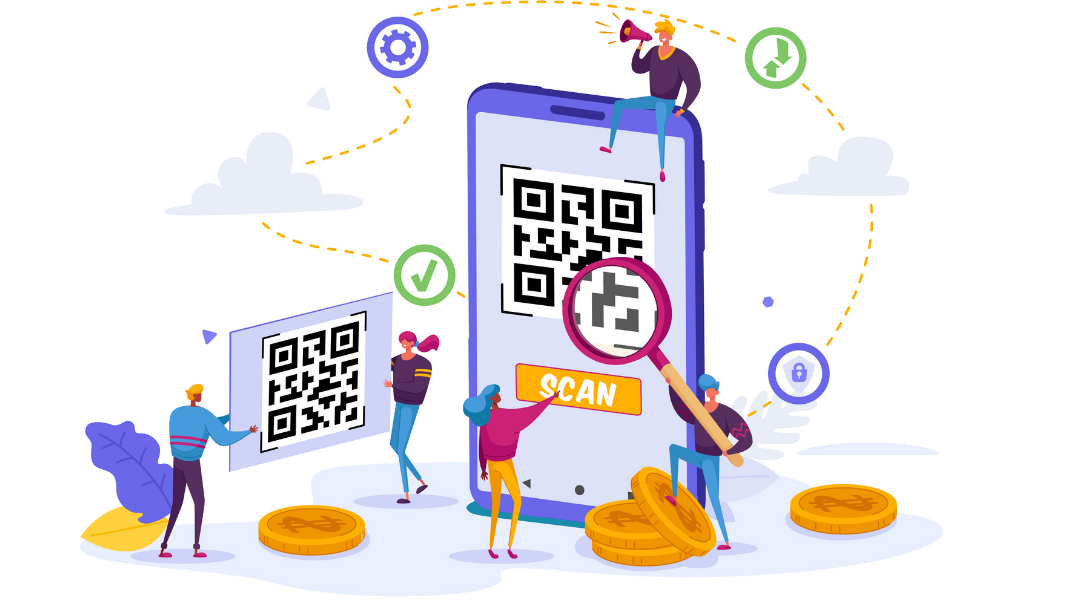
Providing QR codes for iPhone and Android users is an easy way to direct them to specific business pages. QR stands for quick response and is a type of barcode that contains information such as web addresses.
Modern smartphones can QR codes using their camera and almost instantly open the attached information. As such, QR codes for a business make complete sense.
In this article, we’ll go over how to scan a QR with an iPhone along with explaining QR codes benefits for businesses.

What are the Benefits of Scanning QR Codes?
QR codes for a business hold numerous benefits from a customer perspective. Here are the most important QR codes benefits.
Convenient
QR codes are super convenient for customers. All they need to do is scan a QR code with an iPhone or Android, and it’ll link to the contained information. This could be a web address to a landing page, downloadable content, or anything else you want.
Increase Customer Engagement
For this reason, QR codes help increase customer engagement. Rather than typing in a web address, they simply need to point their camera at the code, and their phone will do all the work.

Place to Store Information
Adding a QR code to a web page or physical poster can help you cut down on visual content. Rather than overloading the customer with information, they scan the code and open a web page. Not only will this create interest, but it also gives them more information to digest in an easier way.
Measurable
Certain QR code generators will allow you to measure clicks and page visits. As you already know, inbound marketing data is vital, making this one of the most important QR codes benefits.
How to Scan QR Codes with an iPhone
The steps for scanning QR codes for the iPhone are incredibly easy. In the past, users would need specific apps for QR scanning, but the feature is now built into smartphones. Bear in mind, the steps to scan a QR code on Android are almost identical.
So, here’s how to scan a QR code with an iPhone.
- Open the Camera app, either from the home page or using a shortcut.
- Make sure it’s switched to the rear-facing camera.
- Point this at the QR code, making sure it’s fairly central on the screen.
- Wait a few seconds, and the screen will display a notification.
- Click on it, and you’ll be taken to the link contained in the QR code.
iPhones should have QR scanning enabled as standard. If not, go to Settings, Control Center, then tap the “plus” sign next to Code Scanner.
As mentioned, the steps to scan a QR code on Android are identical – you open the camera and point it at the code. Also, the steps for toggling code scanning are almost the same:
- Go to Settings.
- Tap System Apps.
- Tap Camera.
- Enable Scan QR Codes.
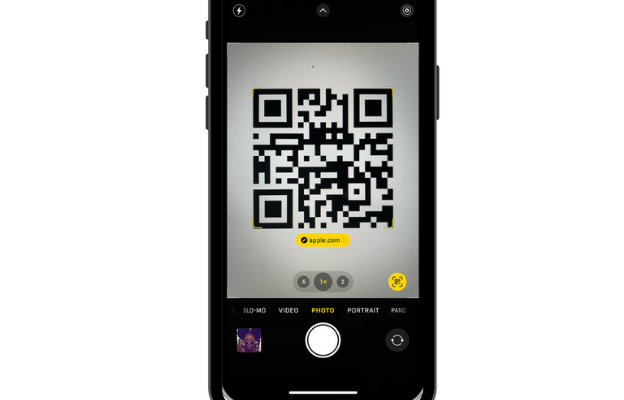
Are Scanning QR Codes Safe? How to Avoid QR Scams?
Although there are many benefits to QR codes, there are some drawbacks. The biggest is security, as a QR code is only as safe as the person or company posting it.
Like any other URL or link, it can be the first step in a phishing or malware attack. So, the usual internet safety and best-practice rules still apply to QR codes.
Here are some tips for staying safe and avoiding scams when using QR codes:
- Verify The URL. Most QR codes contain compressed links, but visiting a page in itself isn’t dangerous. Check the URL once you land on the page to ensure it’s real.
- Be Careful Downloading Content. If a QR code asks to download something, be careful unless you’re running security software.
- Use Security Apps. On that note, make sure you have a security app on your phone that’ll notify you of suspect pages or downloads.
- Verify the Code Itself. If the QR code is stuck up in public, check whether it’s valid. For example, is it a sticker or part of a larger marketing display? If in doubt, ask the business for a copy of the full link embedded in the QR code.
- Use a Password Manager. A password manager will know if a web page is fake based on the URL. If it is, the manager won’t auto fill your passwords.
- Be Careful with Personal Info. Similarly, don’t give out personal information unless you’re completely sure. Again, this is simply internet best practice.

How to Use QR Codes for a Business
By now, it should be fairly clear how to use QR codes for a business. To lay it out in more detail, here are some of the ways a business could utilize QR codes.
Direct Customers to Landing Pages
For example, a business could use a QR code to get a customer to sign up or log in. It’s become more common in some places for restaurants and cafes to use QR codes to monitor customer stays.

Streamline Ordering
Rather than giving customers links, a business could provide a QR code that takes them straight to the order page. While not a massive process, customers look for any way to streamline something like ordering.
Gathering Data
Similar to point 1, QR codes allow businesses to gather customer data by sending them to the correct page. This could be for something like booking a table or appointment, signing up for a newsletter, and more.
Share Business Info
You can contain any information you want in a QR code. As such, they provide an easy way to share business info of any kind with colleagues and customers.
Use Textr to Get QR Codes and Connect with Customers
Textr will soon be launching its own free QR code generator. You’ll be able to make QR codes for your business with any purpose in mind. Stay tuned for more information about the launch!
For now, though, why not use Textr’s Send SMS Online tool. It offers numerous benefits, such as unlimited messages and call minutes, customer tagging, SMS campaigns, and much more. Try it to see how your business will benefit.
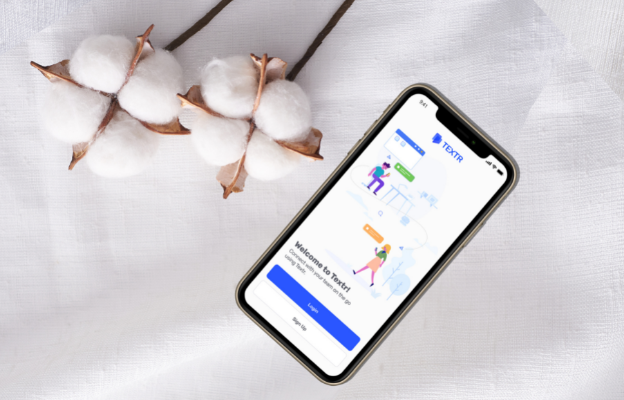
Share this article
Start texting your customers now with Textr
Connect with your customers whenever, wherever with business texting.
Related Articles

Novel AI: How Can It Improve Your Business Writing
Although AI is still in its infancy, it’s starting to help generate lyrics, generate words from letters, and other forms of writing. It has the potential to help with various areas of business marketing, especially if you need to save time with writing documents…

Be Sure to Know These Before Buying Luxury Motors
Luxury motors can be a big investment. Although they can cost a lot of money, it’s arguably worth it for the quality and longevity they offer…

iPhone 14 eSIM: What Does It Mean to You
You might have already heard that the SIM card on an iPhone 14 has been replaced with an eSIM. But to understand what this actually means for you, as an iPhone user, we must first discuss what we mean by eSIM…
Using Textr Apps Now
Available on iOS, Android and as a web app. Try for free with a US or CA phone number.