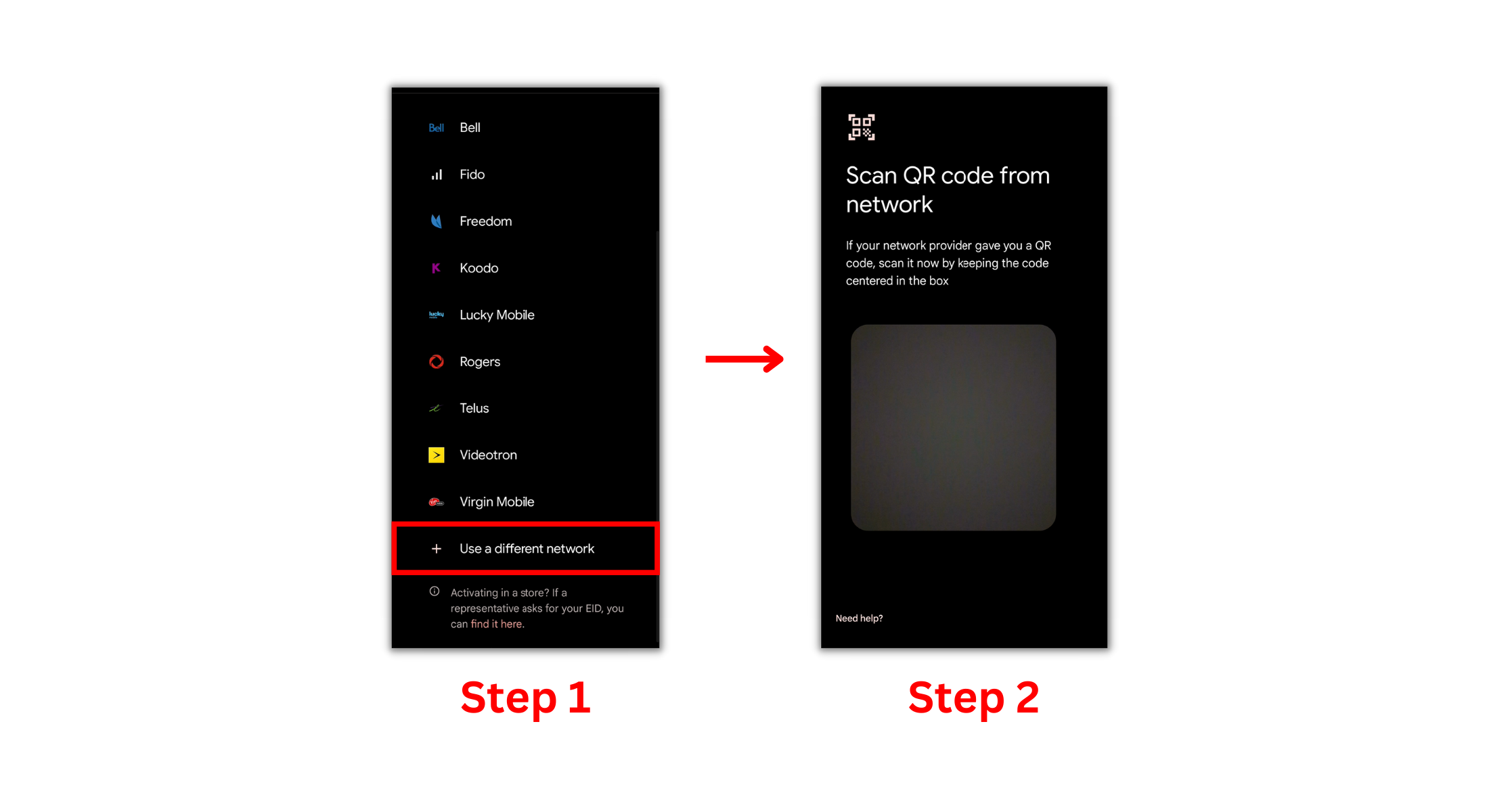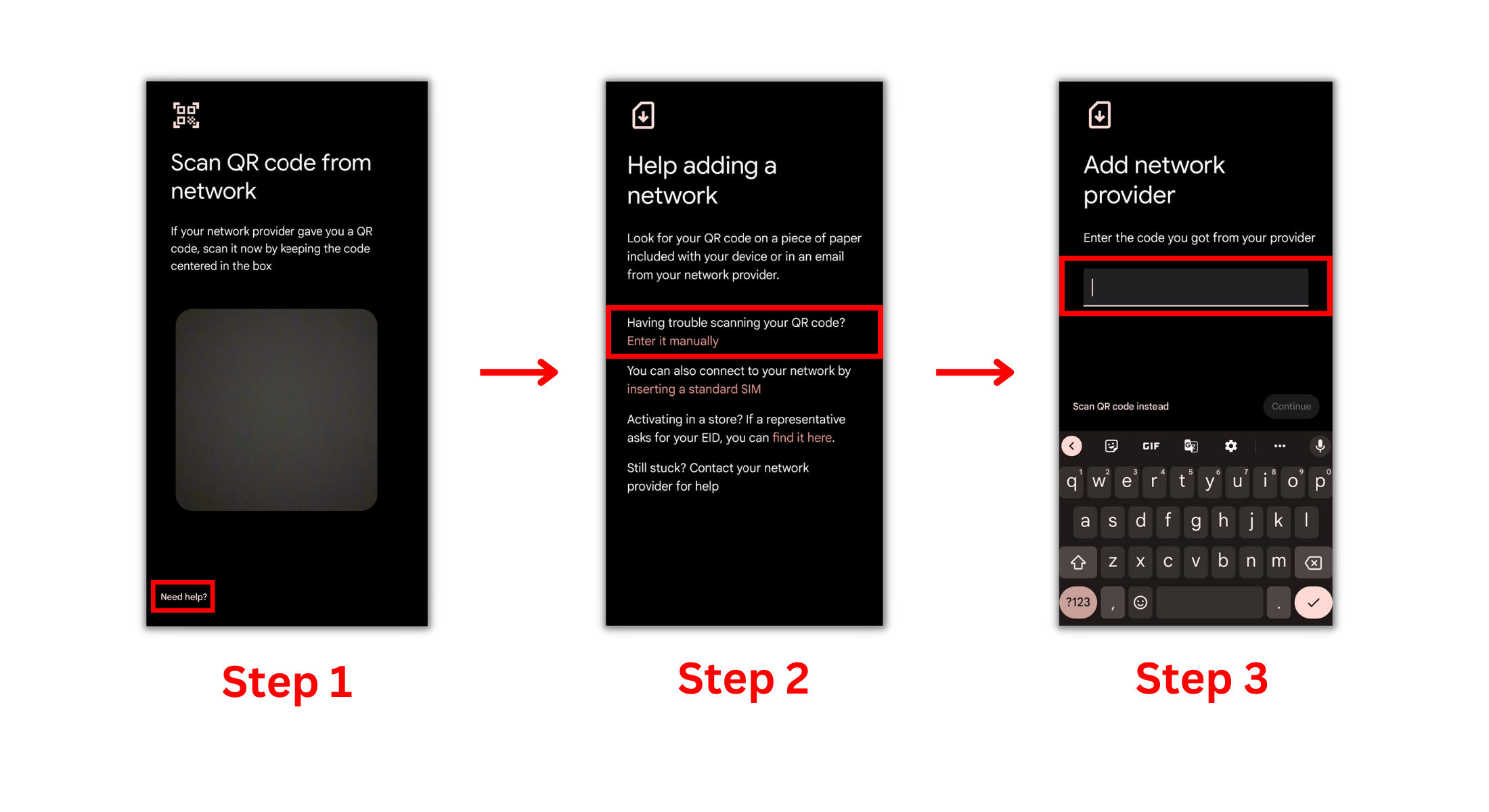Textr Help Center
Post Category
Related Posts
How Can I Install An eSIM on Android Devices?
Rick Xi
Content Editor and Customer Support at Textr
After you check your iPhone or iPad is eSIM compatible and network unlocked, you can prepare to install an eSIM. For successful installation and setup of your eSIM, you should have a stable internet connection, preferably WiFi.
Installation interface may vary on different Android devices. Let’s take Google Pixel 6 as an example to see how to install an eSIM.
There are two ways you can install a Textr eSIM on Android devices. You can choose either QR code eSIM installation or Manual eSIM installation.
For both of the ways, you need to do 3 steps first:
Step 1: Open “Settings” and go to “Network & Internet”.
Step 2: Tap on the “+” icon next to the “Network Internet” or “SIMs” to add your new eSIM.
Step 3: Tap on “Download a SIM instead?” and press “Next”.
Then you can choose the way of installation:
QR Code eSIM Installation: You can find the QR Code in your Textr eSIM account or in the order confirmation email. Print out or display the QR Code on another device, then scan the QR Code.
Manual eSIM Installation: Tap on “Need help”, then click “Enter it Manually”, then enter SM-DP + Address & Activation code. You can find the information on Textr eSIM account.
When you are ready to use data, you can choose Textr Line 1 to access data. Toggle on “Use SIM”, then enable “Mobile Data” and “Roaming”.
Got questions? Feel free to contact our support team, we are here to help you.